
Lesson 2: Changing URL Retrieval Properties
Once you have performed retrieval on a specific URL, a graphical inventory of the Web
content is created in the Retrieval View. Each document in the Retrieval View has a
retrieval property of either "Retrieve" or "Do Not Retrieve." You may wish to change
the retrieval properties of some of the documents to customize your WebCD. This lesson
helps you to identify what the various Retrieval View icons mean, and shows you how to
change the properties of an URL in the Retrieval View.
| If you . . . |
To do this lesson . . . |
| did Lesson 1 and have not closed the WebCDTutorial project |
go directly to number one (1) below. |
| did Lesson 1, but have closed the WebCDTutorial project |
open the WebCDTutorial.wcd project. |
| did not do Lesson 1 |
open the Lesson2.wcd project. |
To open a project that is not listed on the Startup dialog, double-click More Files.
Then open the appropriate directory and double-click the .wcd file to open the project.
If you are already in the WebCD Packager application, select Open Project from the File
menu. Note: The tutorial lessons projects are not available with demo
versions of the WebCD Packager.
 |
Examine the contents of the Retrieval View. Right-click an item to display the URL shortcut menu
and select Properties. Look at the retrieval options and properties of various items. |
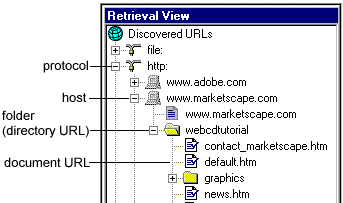
|
 |
Notice icons which are grayed versus icons which
are not grayed. Grayed icons indicate documents or folders not
marked for retrieval. Any item which does not fall under the starting
URL path is not marked for retrieval. |
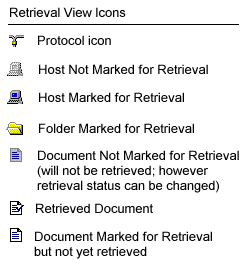 |
 |
Finally, note that some documents have checked
icons, while others do not. Icons with checks indicate the document
has been retrieved. Non-grayed icons without checks indicate the
document is marked for retrieval, but has not yet been retrieved.
This is because we stopped the retrieval process before completion. |
 |
WebCD Packager's discovery process
has created a hierarchical layout of the Web site that can be
used to pick and choose the items to be retrieved. In the following steps we
will use the graphical layout in the Retrieval View to change the retrieval
property of one of the Tutorial lessons: |



Copyright 1996 MarketScape Inc., Colorado Springs, CO USA. All Rights Reserved.







